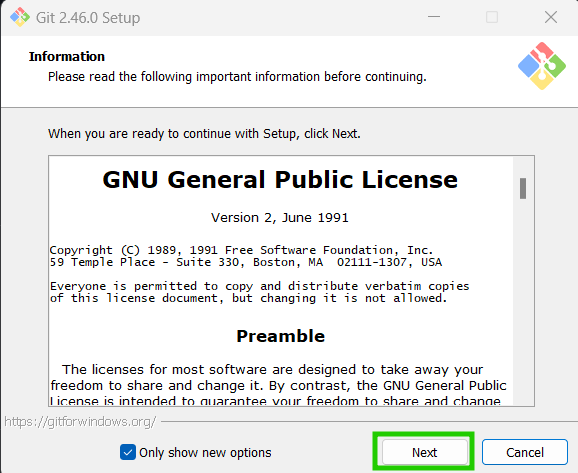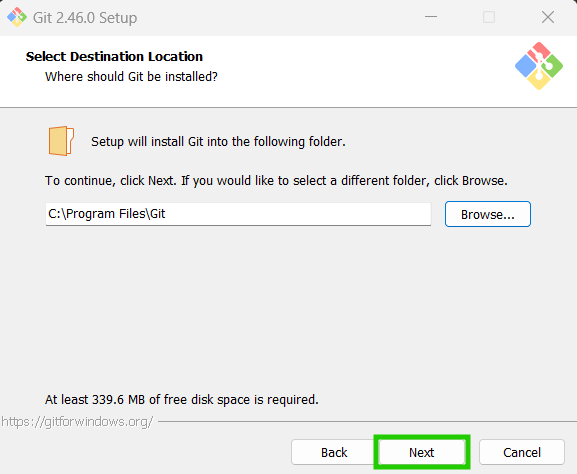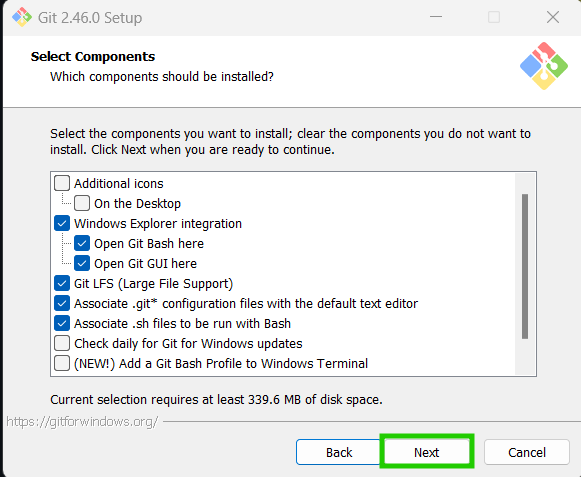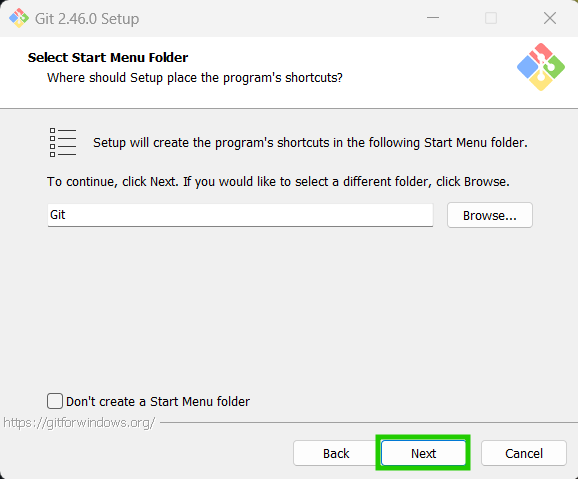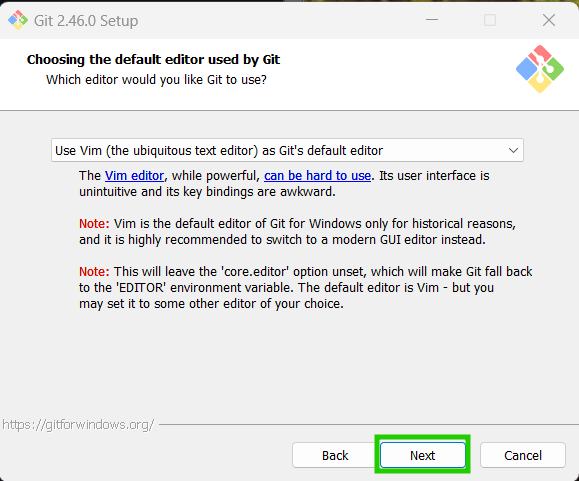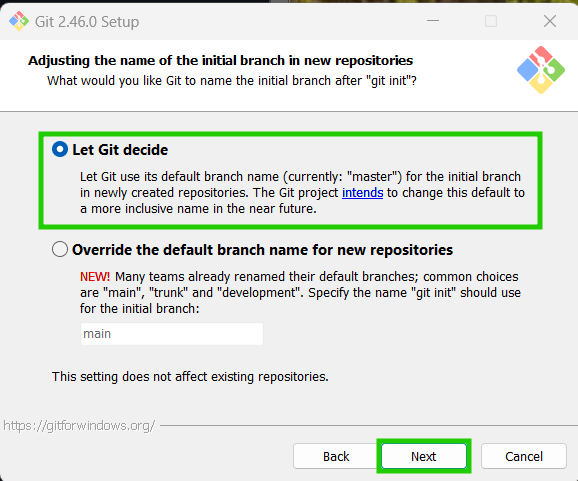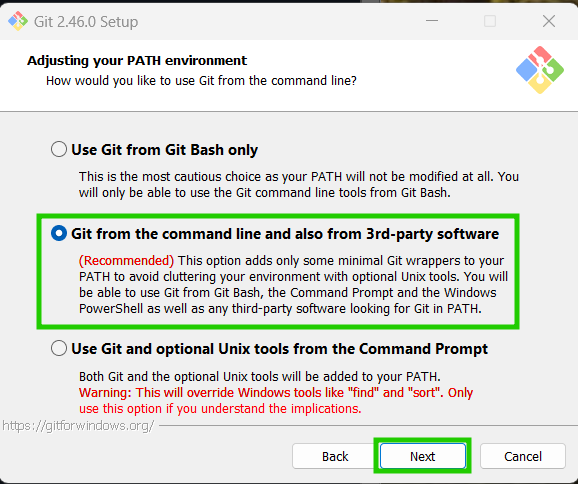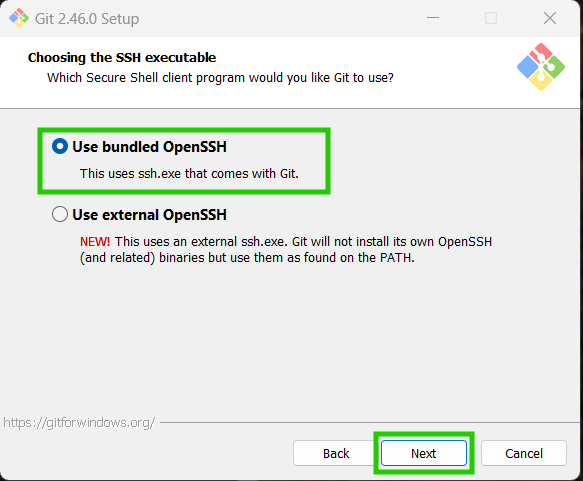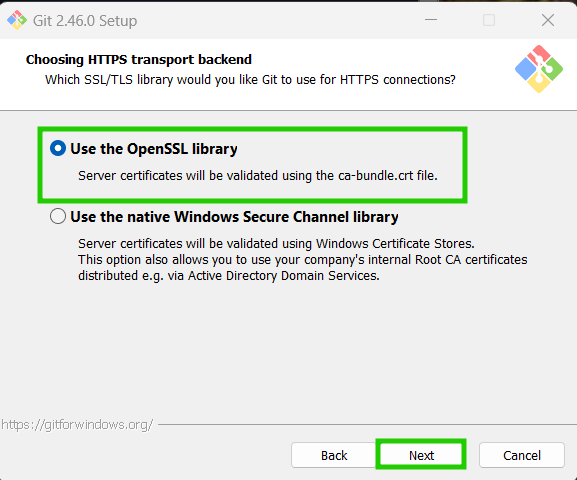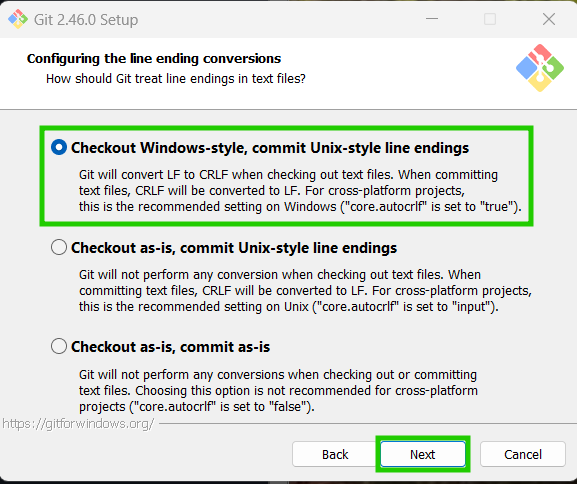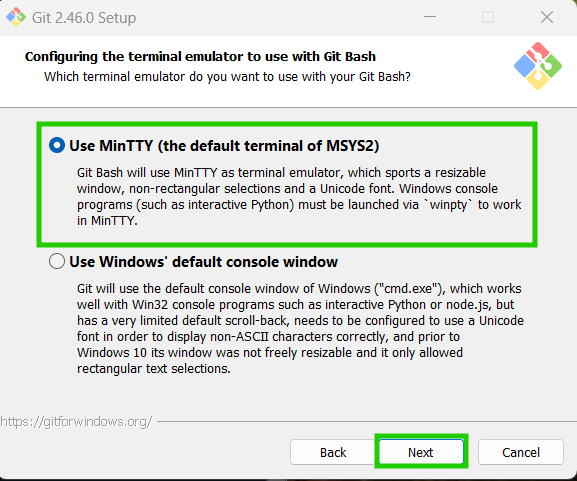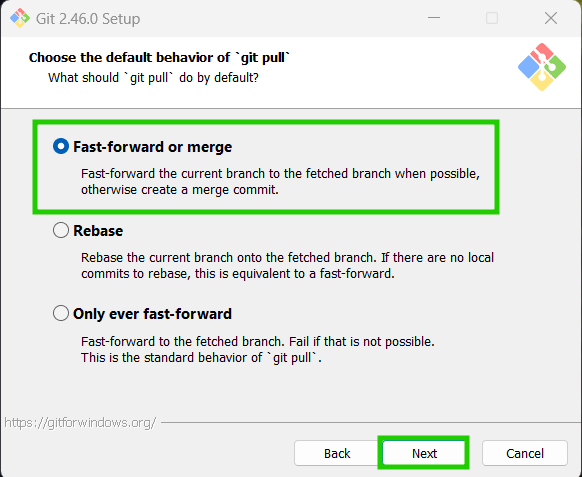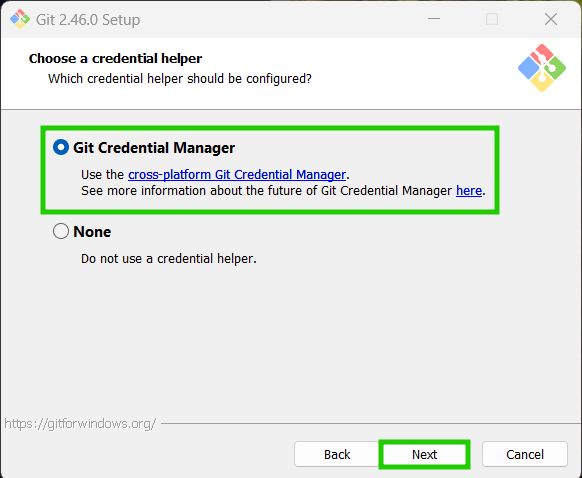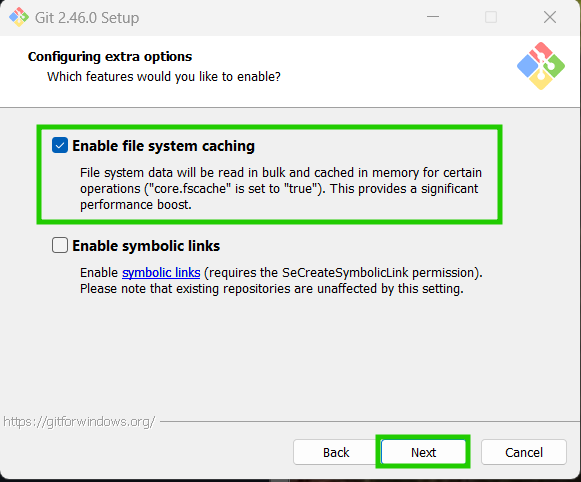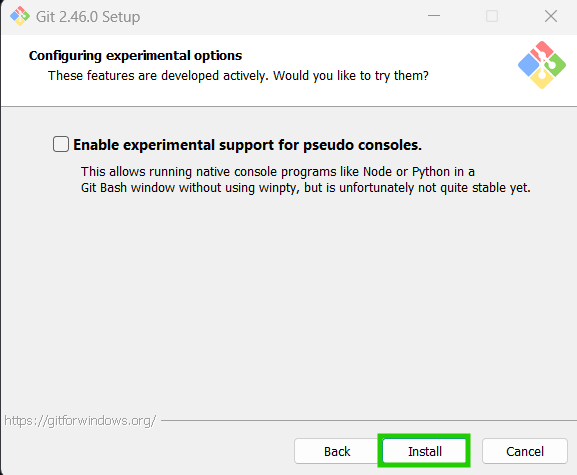Setup Git and GitHub
How to Create a GitHub Account with Your FortisureIT Email
Visit the GitHub Website
- Open your web browser and go to GitHub's website.
Start the Sign-Up Process
- On the GitHub homepage, click on the "Sign up" button located at the top right corner.
Enter Your Email Address
- In the "Create your account" page, enter your FortisureIT email address in the email field.
- Click "Continue".
Create a Password
- Choose a strong password for your account.
- Click "Continue".
Choose a Username
- Enter a unique username. This will be the name that appears on your GitHub profile.
- Click "Continue".
Complete Email Verification
- Check your FortisureIT email inbox for a verification email from GitHub.
- Open the email and click on the "Verify Email Address" link.
Additional Tips
- Keep your account secure: Enable two-factor authentication (2FA) for added security *
- Set up your profile: Add a profile picture, bio, and any other information that represents you professionally.
- Learn GitHub Basics: Explore repositories, create new repositories, and get familiar with pull requests, issues, and branches.
Feel free to reach out if you have any questions or run into issues!
How to Download and Install Git
Download Git
- You can download Git installer here.
- Click on the "Download for Windows" button to download the installer.
- Select the 64-bit version and the installer will start downloading.
Click here to view the download steps.

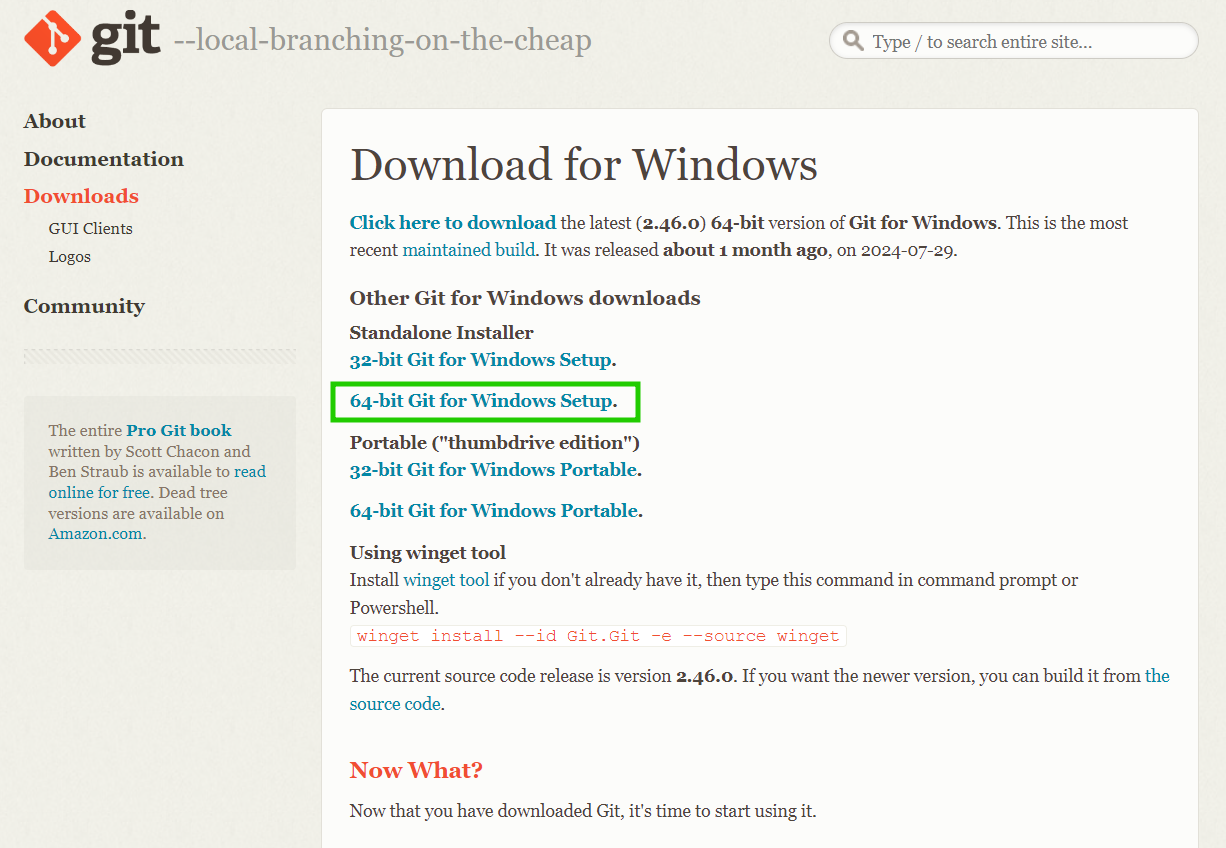
Install Git
- Run the downloaded installer.
- Follow the installation steps and choose the recommended settings.
Click here to view all of the recommended settings when running the Git installer.
How to Configure Git
- Once you have Git installed, open the Git Bash terminal. You can find it by searching for "Git Bash" in the Windows search bar. should look like this:
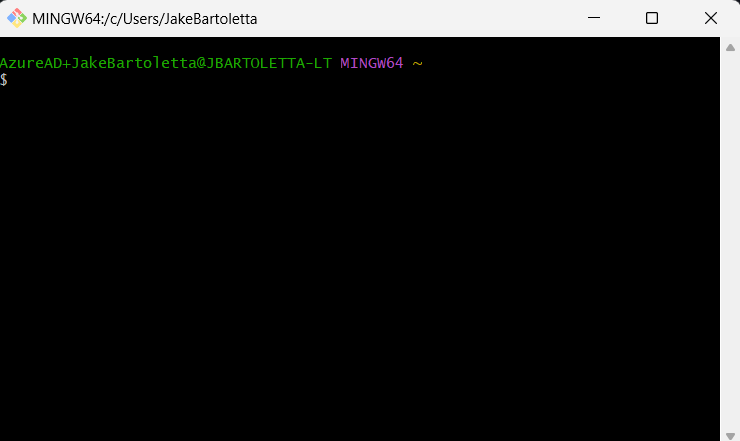
-
We now need to connect our Git installation to our GitHub account. To do this, we need to set up our name and email in Git. Run the following commands in the Git Bash terminal:
tipReplace
usernamewith your GitHub username you created earlier and the email associated with your GitHub account. Should be your FortisureIT emailgit config --global user.name "username"
git config --global user.email "email@fortisureit.com" -
Verify that your name and email are set correctly by running the following command:
git config --global --listYou should see your username and email in the output.
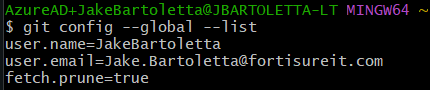
Additional Tips
- Learn Basic Git Commands: Take some time to learn essential Git commands like git pull, git branch, git merge, git log, etc.
- Use a Git GUI Client: If you prefer a graphical interface, you can use tools like GitHub Desktop, SourceTree, or GitKraken.
- Explore GitHub Features: Familiarize yourself with GitHub features like pull requests, issues, project boards, and GitHub Actions.